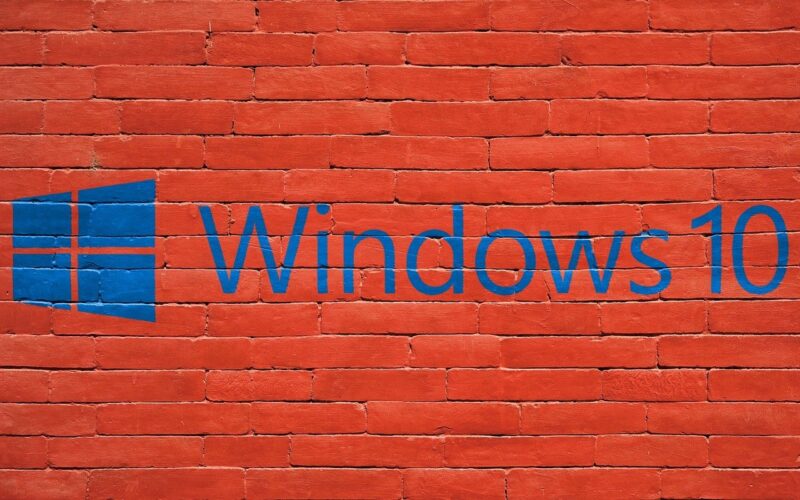Is your “windows 10” running slow? Are you suffering the slow operation and programs opening? You’re not alone.
Many people even with high computer performance & specs suffer such problems.
So Follow me with steps below in order to speed up your computer.
1. Clean up your hard drive:
A full hard disk can cause your computer to slow down, so it’s best to clear it of unnecessary files:
- Open File Explorer (Windows key + E)
- Right-click on your main drive (usually C:) and select “Properties”
- Click “Disk Cleanup”
- Select the files you want to delete and click “OK”
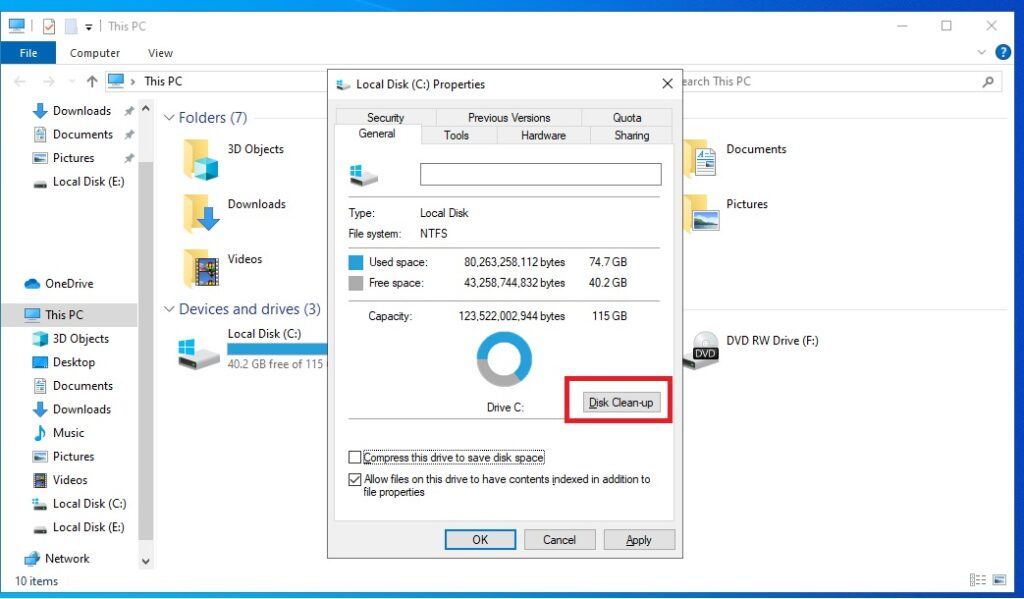
2. Uninstall unnecessary programs:
Delete programs that you do not use to free up additional space in hard drive:
- Open “control panel” (windows + r) type “control” and hit Enter.
- click on “uninstall a program”.
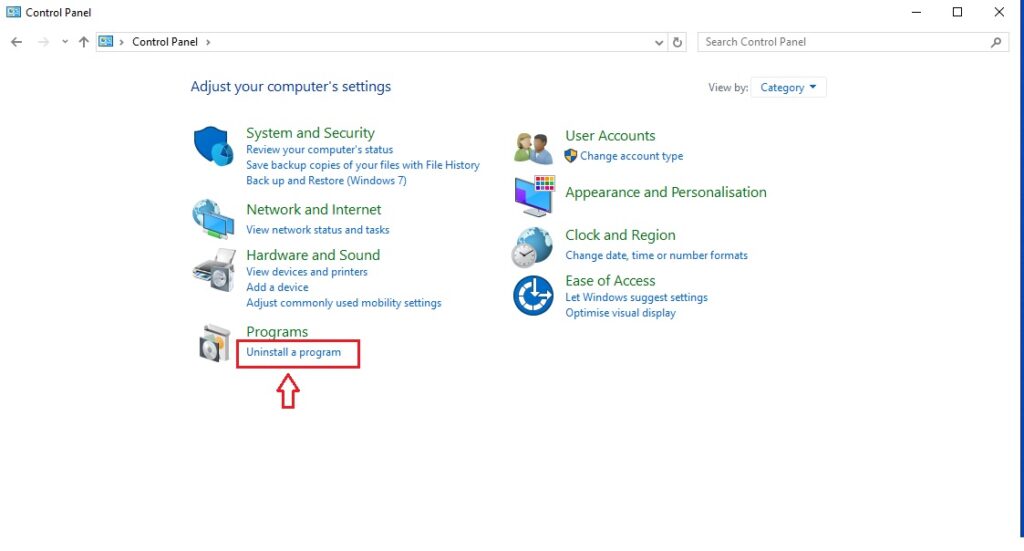
- 3. select the program you want to delete and click uninstall as demonstrated in image below:
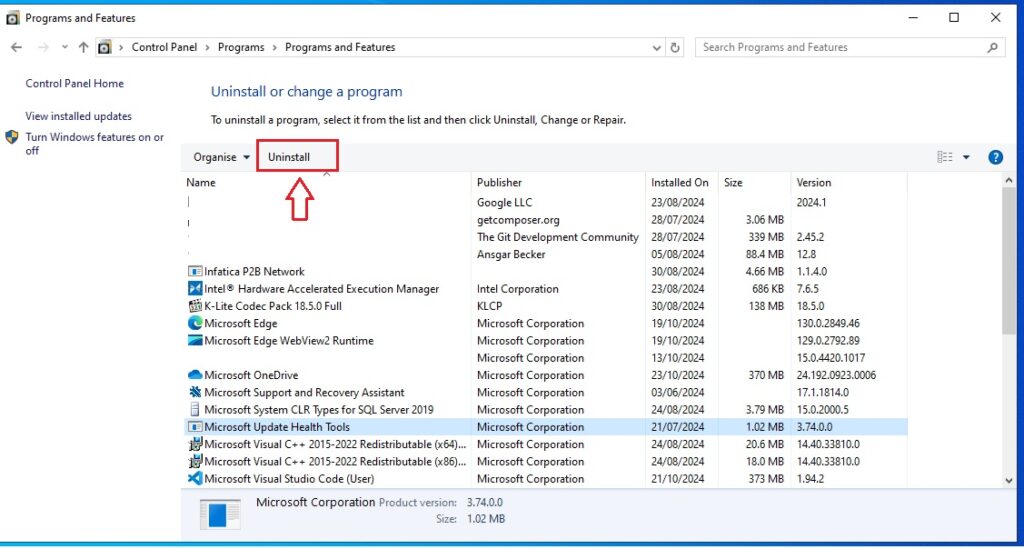
3. Disable startup programs:
disable programs that run after windows startup from “task manager”, this way you can significantly speed up the starting of the windows:
- open “task manager” by tapping (ctrl + shift + esc).
- choose “startup” tab.
- Right click on the program and click “disable”.
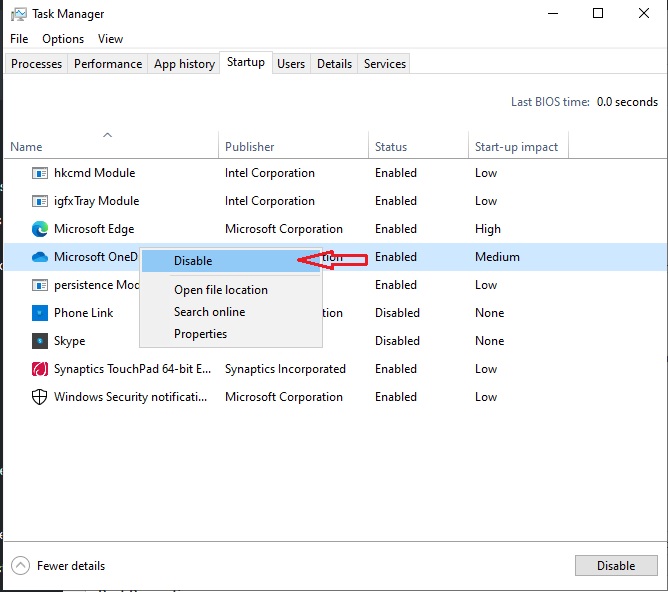
4. Update windows and drivers:
Download latest updates for windows and drivers to enhance the performance of your computer:
- Go to Settings > Update & Security > Windows Update
- Click “Check for updates”
- Install any available updates
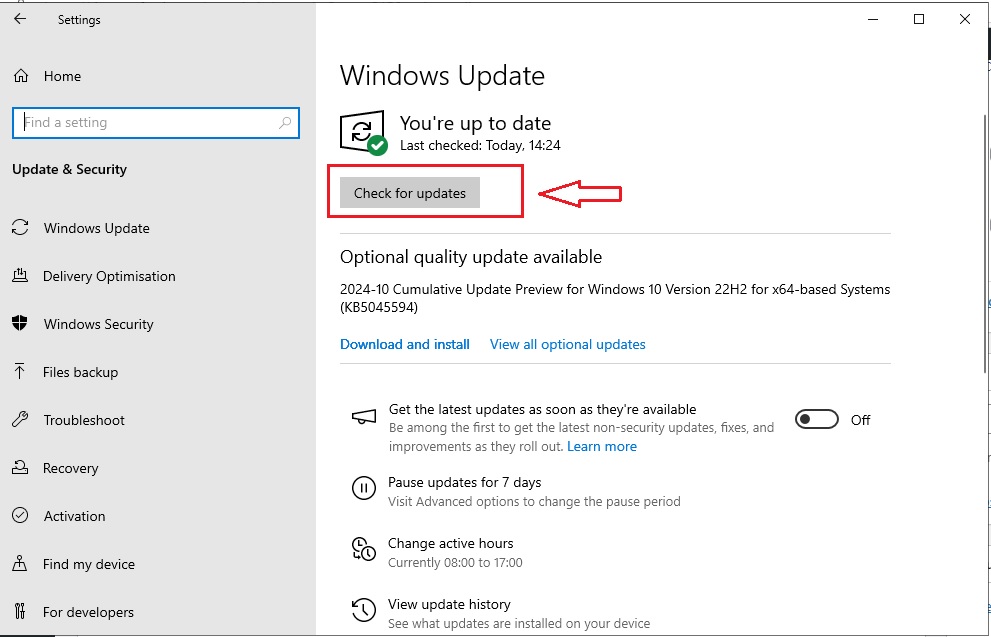
5. Adjust visual effects for performance:
improve your system performance by optimizing visual effects:
- windows + R –> type “sysdm.cpl” and hit Enter.
- click “Advanced” tab –> click on “Settings” under “Performance”.
- uncheck unnecessary effects (You can adjust it like in photo below).
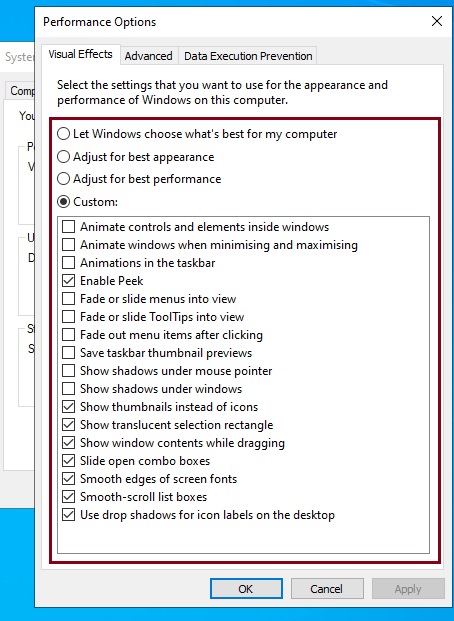
6. Adjust power settings for better performance:
- Go to Settings > System > Power & sleep
- Click “Additional power settings”
- Choose “High performance” or create a custom plan
7. Disable unnecessary services:
- Type “services.msc” in the Start menu and press Enter
- Research services you can safely disable (be cautious with this step)
- Right-click on a service and select “Properties” to disable it
Conclusion:
With these steps you can significantly improve performance of your windows 10 system. and don’t forget to download latest updates for your system and drivers to keep your computer up to date.