Did you know you can download the full Windows 10 ISO file directly from Microsoft by tweaking your browser settings? By changing your browser’s user agent, you can bypass the Media Creation Tool and get the ISO for manual installation or creating bootable media. Here’s how!
Why Use This Method?
Microsoft’s website defaults to the Media Creation Tool for Windows users. However, by changing your browser’s user agent to mimic a non-Windows device, like an Android or Mac, Microsoft provides the ISO file directly.
This method is especially useful if:
- You want to use the ISO on multiple devices.
- You’re using an operating system other than Windows.
- You prefer downloading the ISO without additional tools.
What Is a User Agent?
A user agent is a string that tells websites what device, operating system, and browser you’re using. By temporarily changing it, we can make the Microsoft website think you’re on a different platform.
Step-by-Step Guide
Step 1: Open Microsoft’s Windows 10 Download Page
Go to the official Windows 10 download page.
Step 2: Change Your Browser’s User Agent
Here’s how to change the user agent in popular browsers:
Microsoft Edge
- Open Developer Tools with Ctrl + Shift + I (or Cmd + Option + I on Mac) Or simply press F12.
- Click the Plus icon (+) in the Developer Tools panel, then select Network Conditions.
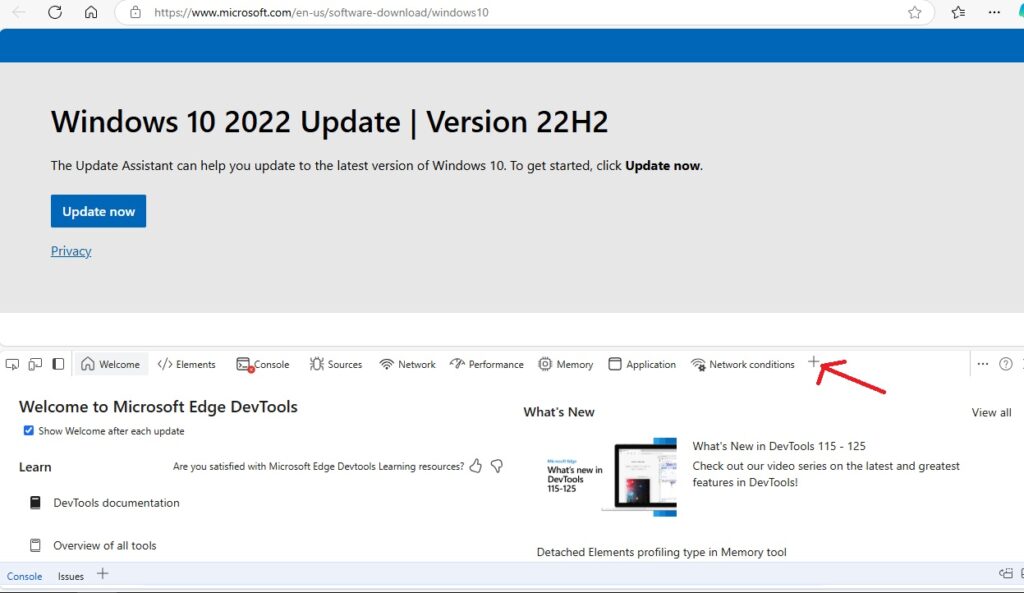
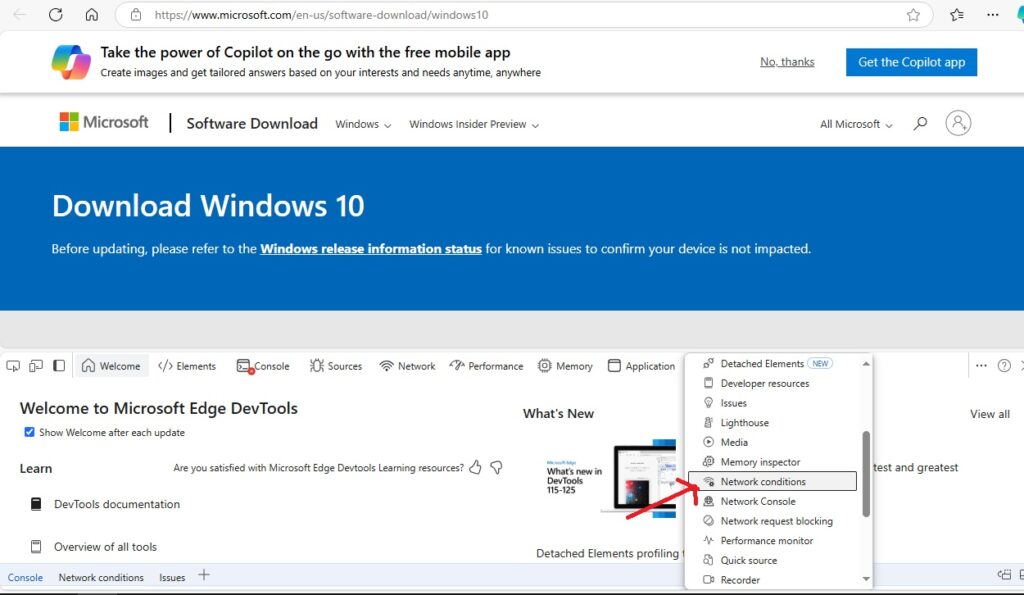
Uncheck use browser default under User Agent and choose an alternative, such as Chrome-OS
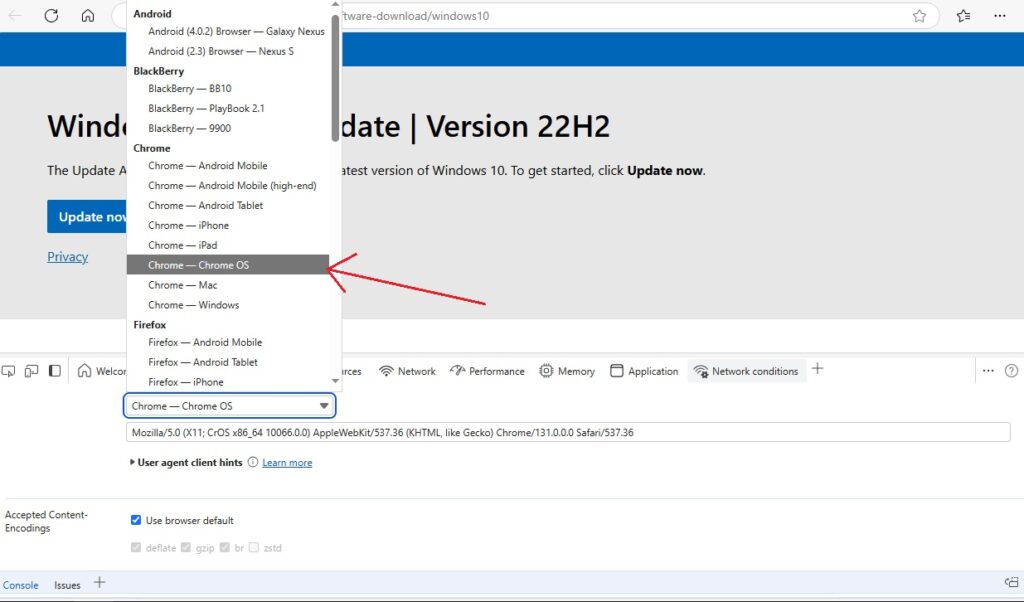
Google Chrome
- Press Ctrl + Shift + I (or Cmd + Option + I on Mac) to open Developer Tools.
- Click the three-dot menu in the Developer Tools panel and go to More Tools > Network Conditions.
- Under User Agent, uncheck Select automatically and choose a non-Windows option like Chrome – Android Mobile from the dropdown.
Step 3: Refresh the Page
Reload the Microsoft download page after changing the user agent. You’ll now see options to download the Windows 10 ISO directly.
Step 4: Select Your Version
- Choose the edition you need, such as Windows 10.
- Select your language.
- Download the ISO in either 32-bit or 64-bit, depending on your requirements.
Tips for a Smooth Download
- Use a Stable Internet Connection: The ISO file can be several GB in size. Ensure your connection is fast and reliable.
- Keep Your Product Key Ready: You’ll need it to activate Windows after installation.
- Prepare Bootable Media: After downloading, use a tool like Rufus to create a bootable USB for installation.
Final Thoughts
Downloading the Windows 10 ISO by changing your browser’s user agent is a simple trick that gives you direct access to the file. Whether you’re reinstalling Windows or preparing a backup, this method ensures you get an official and secure copy from Microsoft.
