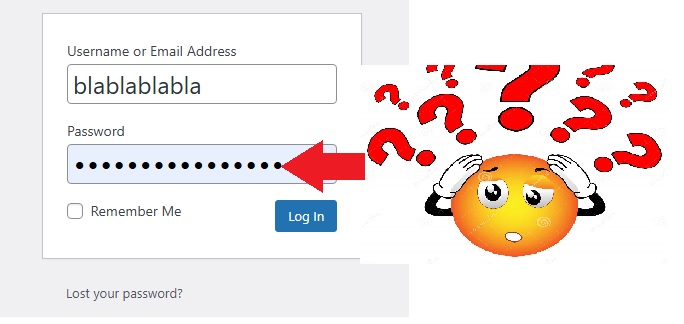As we know, most browsers today store your login data for websites, such as email, password…etc, which is great. But sometimes you want to know the password as the browser hides it and shows only dots instead.
There are several reasons for showing the hidden password, you may have forgotten it, and you want to use it to log in on another computer.
You can find all your passwords in “password manager” provided by most modern browsers, but not all of us know how to use it. Also, some websites provide a button or icon that shows the password, but what if others don’t provide it?
Don’t worry, in this topic, we will show you how to show the hidden password in the browser. This method is known to web developers who always deal with Html, JavaScript, developer tools…etc.
In our example, we will use Microsoft Edge, and the same applies to other browsers:
- Right click on the field where you want to show the password, then click “Inspect”. This will open the “Developer tools”.
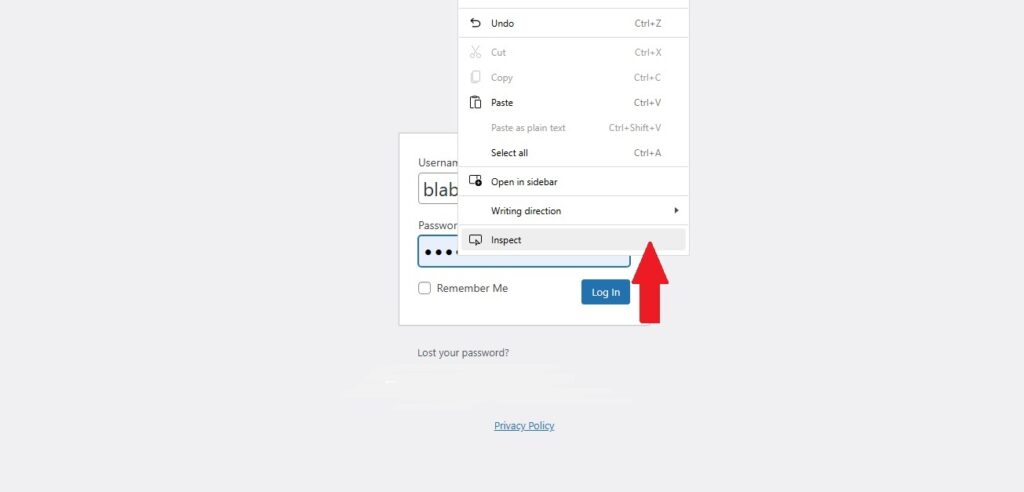
- Double click on word “password”.
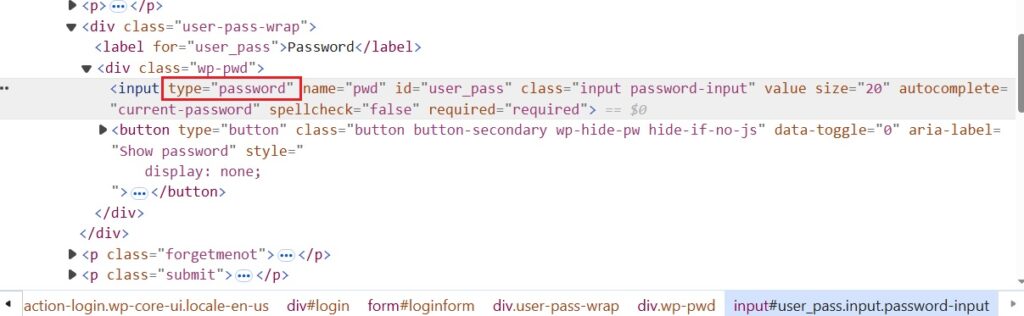
- Change it to “text” and hit “Enter”.
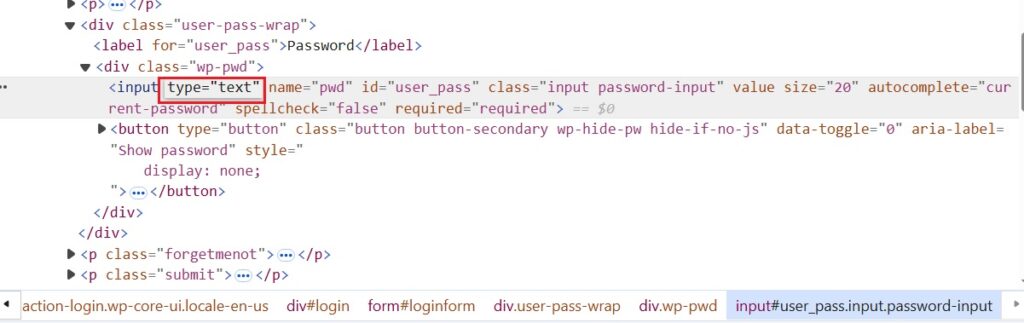
- Then the password will appear.
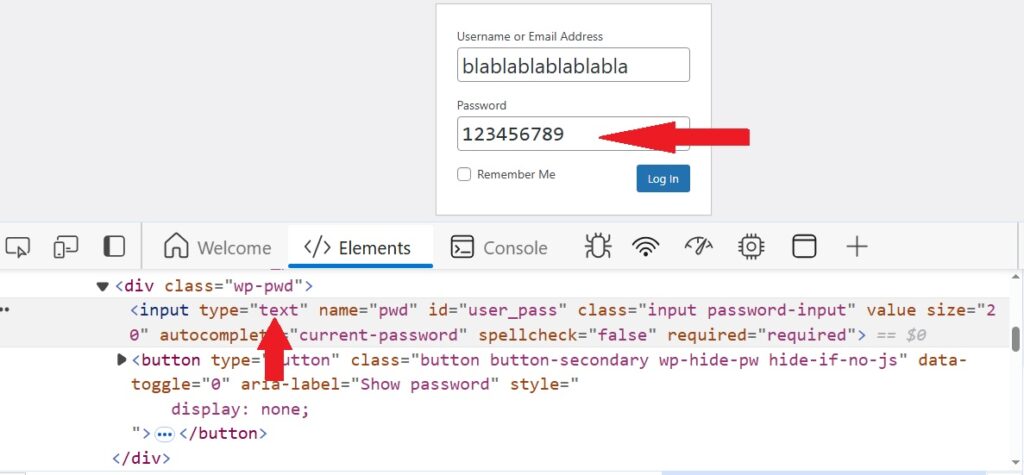
Simple and uncomplicated steps to show the password. Unfortunately, this trick is only available in browsers on computers, we hope that they will also be available on phones, e.g. Android/IOS browsers.
That’s all in this explanation, I hope you like it and benefit from it.